While most people install their smart speakers in a common room, bedroom, or kitchen, the best place for a virtual assistant might be in your office.
I recently installed an Amazon Echo in my home office, and it’s been a surprisingly handy way to save time and stay focused. Assuming your office is private enough that a conversation with Alexa won’t bother anyone, here are some ways you can use the virtual assistant as an office productivity tool.
SET SOME BACKGROUND NOISE
Experts differ on whether ambient noise is helpful or harmful to productivity, but I personally find that natural sounds, played quietly, have a way of snapping me into focus. The nice thing about using an Echo for this purpose is that it’s a separate device, so if you need to watch a video or listen for notifications, you don’t have to fiddle with the volume on your computer or hit pause on the noise.
My Alexa noise skill of choice is “Ambient Sounds: Heavy Rain.” To use it, activate the skill, and then say, “Alexa, play heavy rain sounds.” By default, the noise will play for one hour, but you can say “Alexa, loop on” to have it play until you tell Alexa to stop. The same company also makes several other skills with different types of noise. (In the winter, I sometimes use “Ambient Sounds: Fireplace.”)
MAKE APPOINTMENTS
When I need create a basic calendar appointment, using Alexa is faster than opening a calendar app, and allows me to stay focused on whatever I’m currently doing.
Before you can create any appointments, you must connect Alexa to your calendar. Open the Alexa mobile app, click the menu button, then select “Settings.” Scroll down to the “Alexa Preferences” heading and select “Calendar,” then sign into your calendar service. (Alexa works with Google Calendar, Microsoft’s Outlook and Exchange, and Apple iCloud.) After signing in, you can choose which calendars Alexa should access.
Once you’ve set this up, create appointments by saying, “Alexa, schedule [event name] for [date] at [time].” You can also just say “Alexa, create a calendar appointment,” and the assistant will ask follow-up questions about the date, time, and event title. To read off upcoming calendar events, try saying, “Alexa, what’s on my calendar for [day]?”